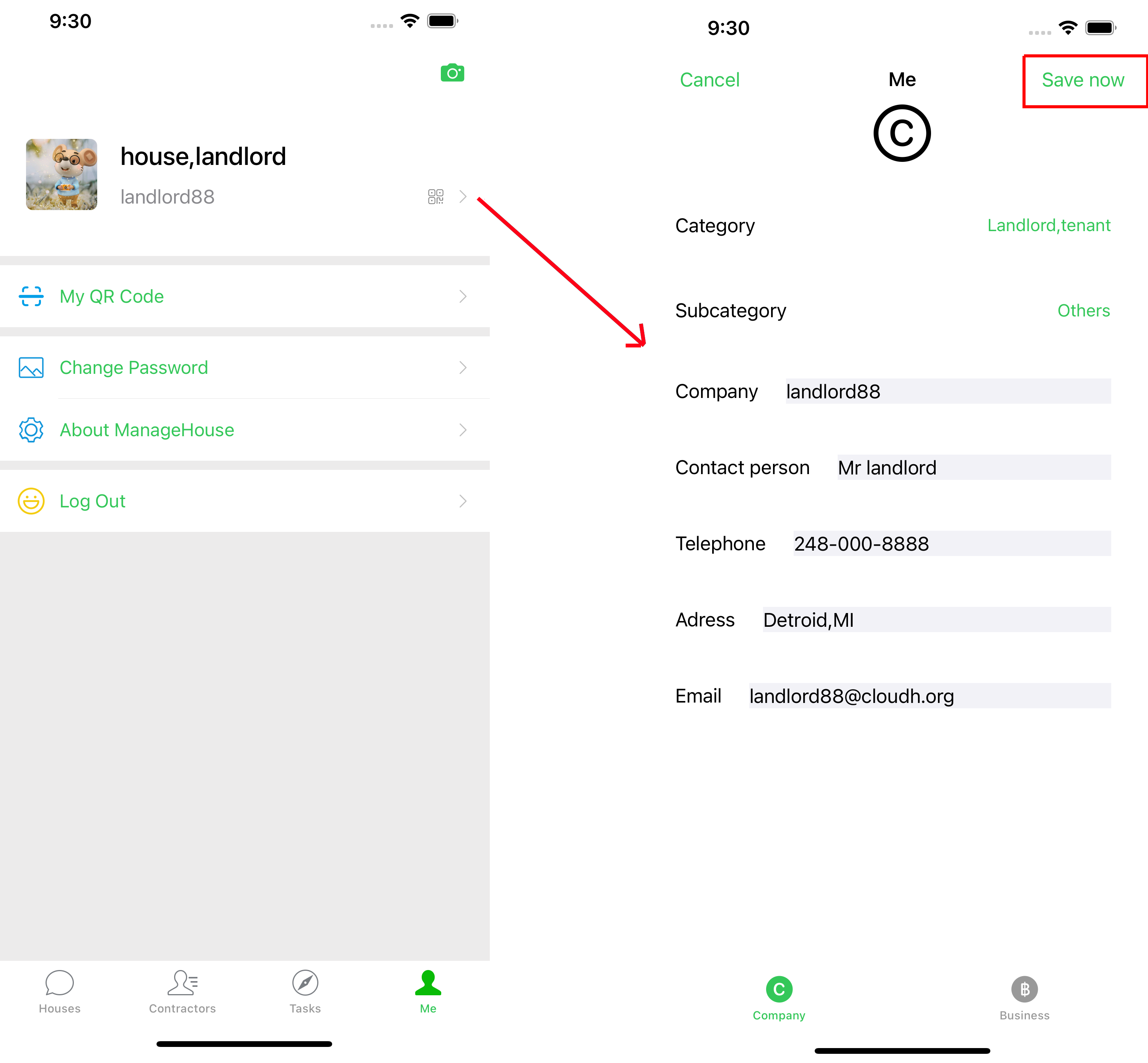
Step 1. Create an account (such as landlord88@cloudh.org) selecting identification landlord, if you don't have
Step 2. Login with landlord88 and password
Step 3. Goto Me page and click the barcode button
Step 4. Input the information and click save button.
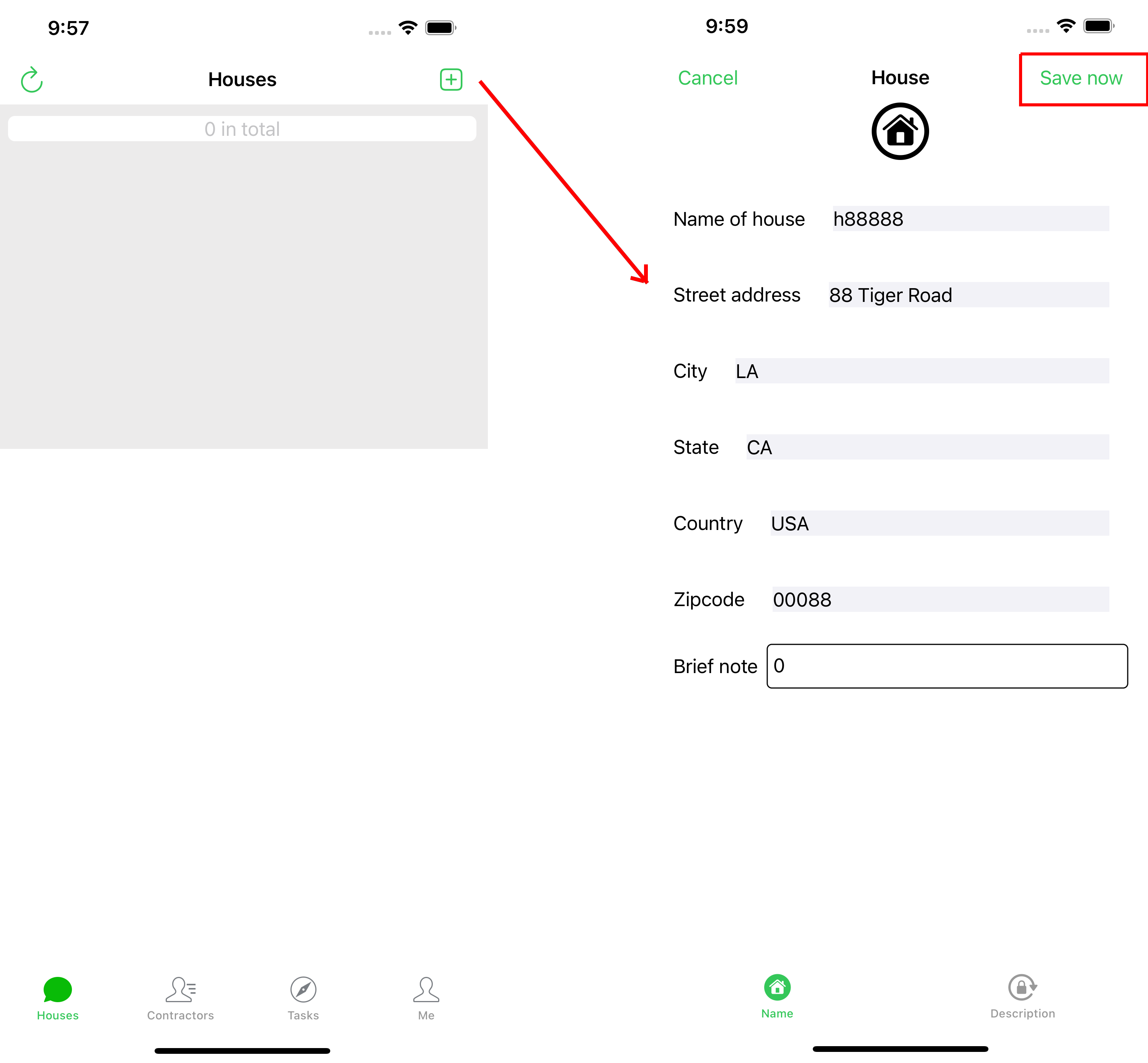
Step 1. Goto Houses page and click add button to create a house
Step 2. Input the information and click save button.
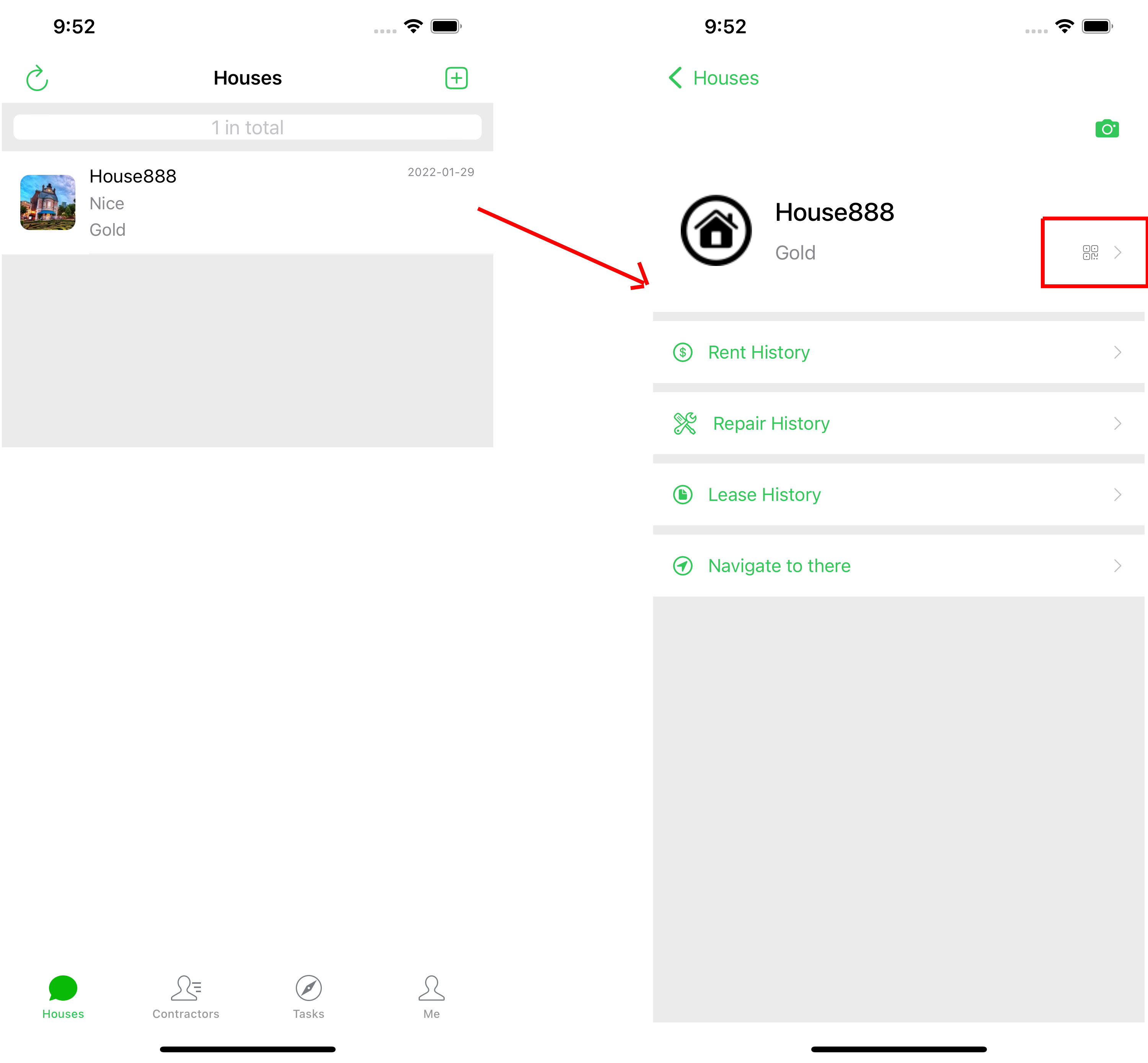
Step 1. Go back to Houses page and click one house
Step 2. Click the barcode button to check the house details.
Step 3. Change the information and click save button.
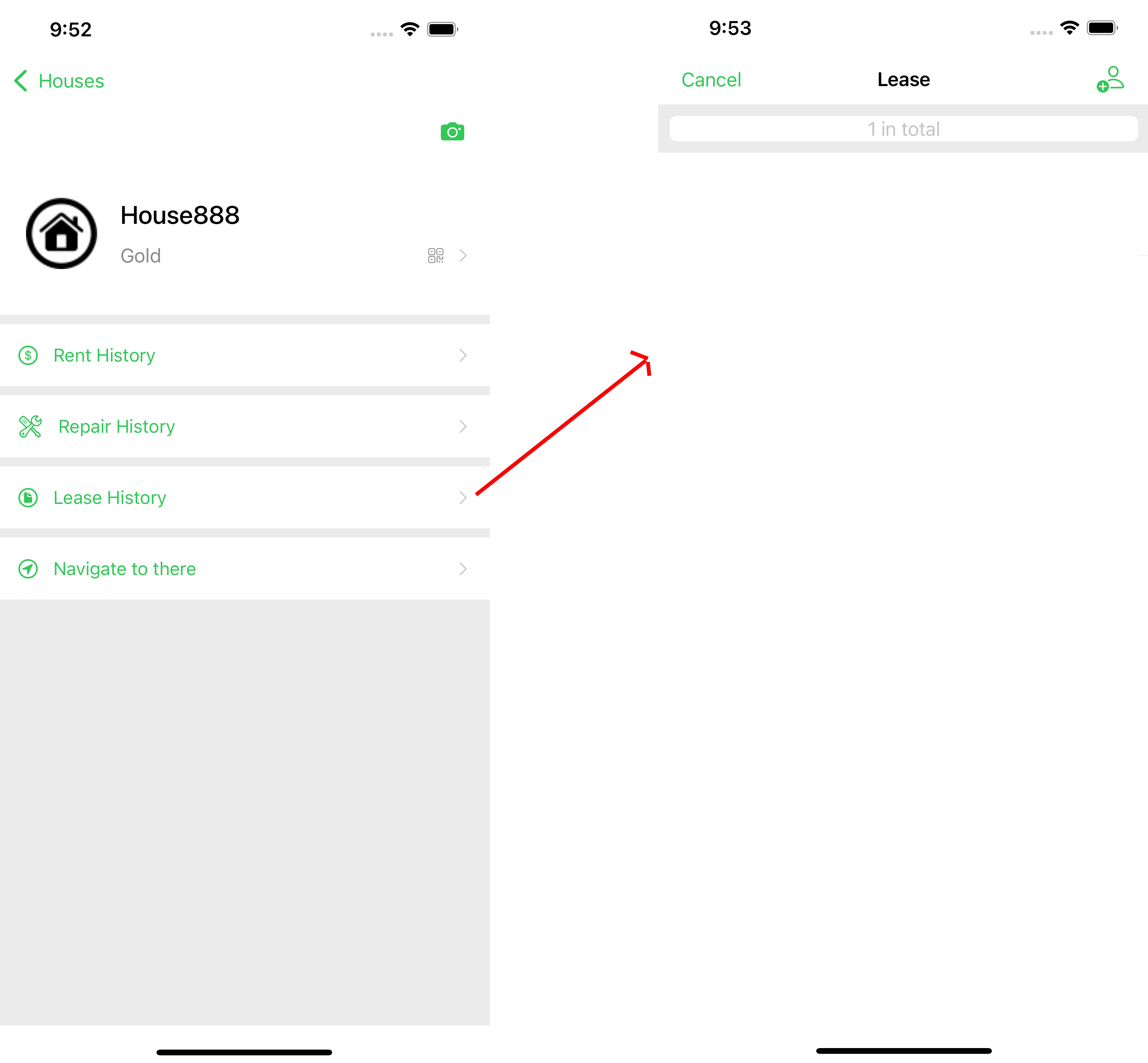
Step 1. In the house menu page, click the lease history
Step 2. It shows the leases of this house.
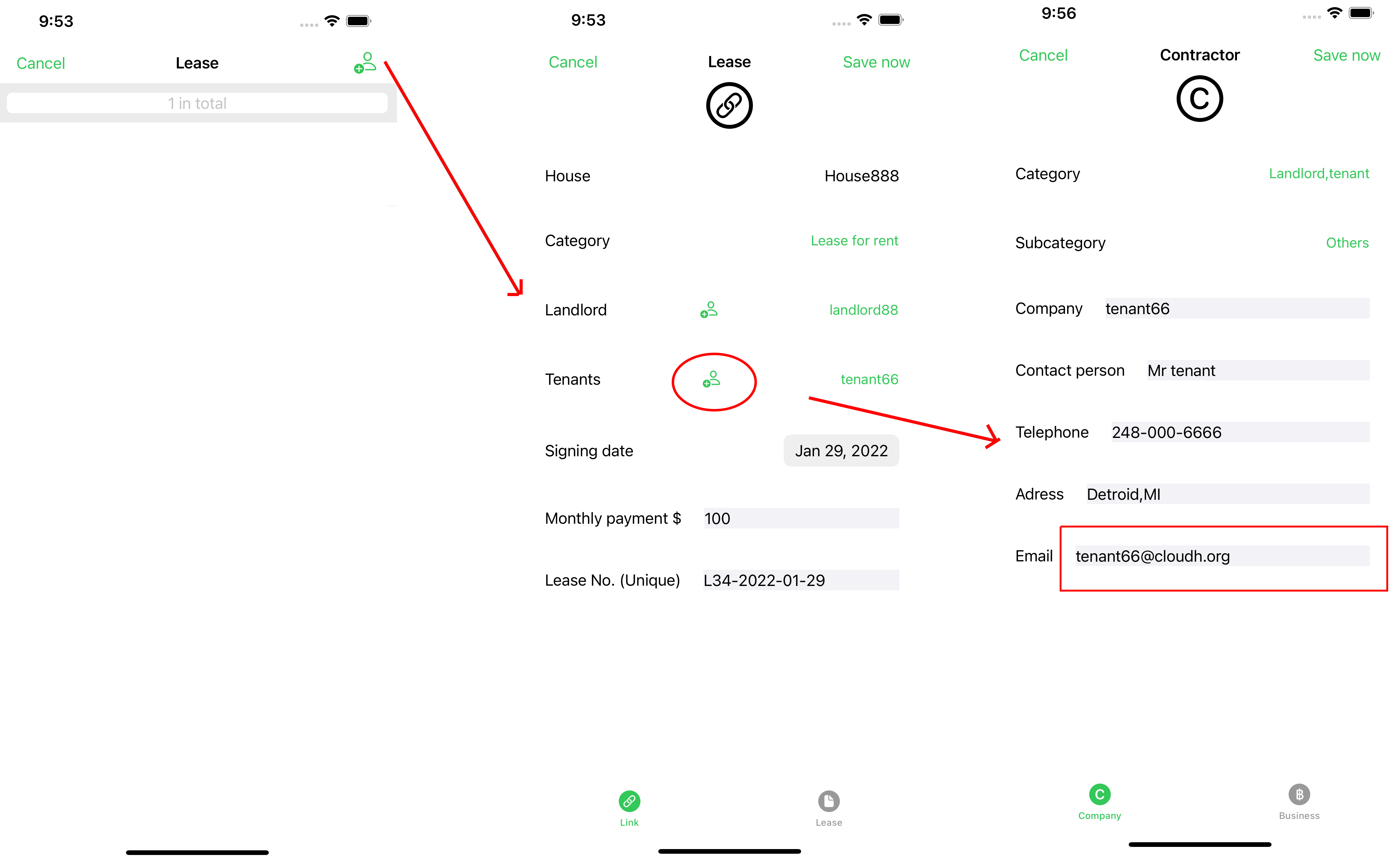
Step 1. Click the add button to create a lease
Step 2. In the lease page, click the add button to create a tenant.
Step 3. Make sure to use your tenant's email (such as tenant66@cloudh.org).
Step 4. Change the information and click save button.
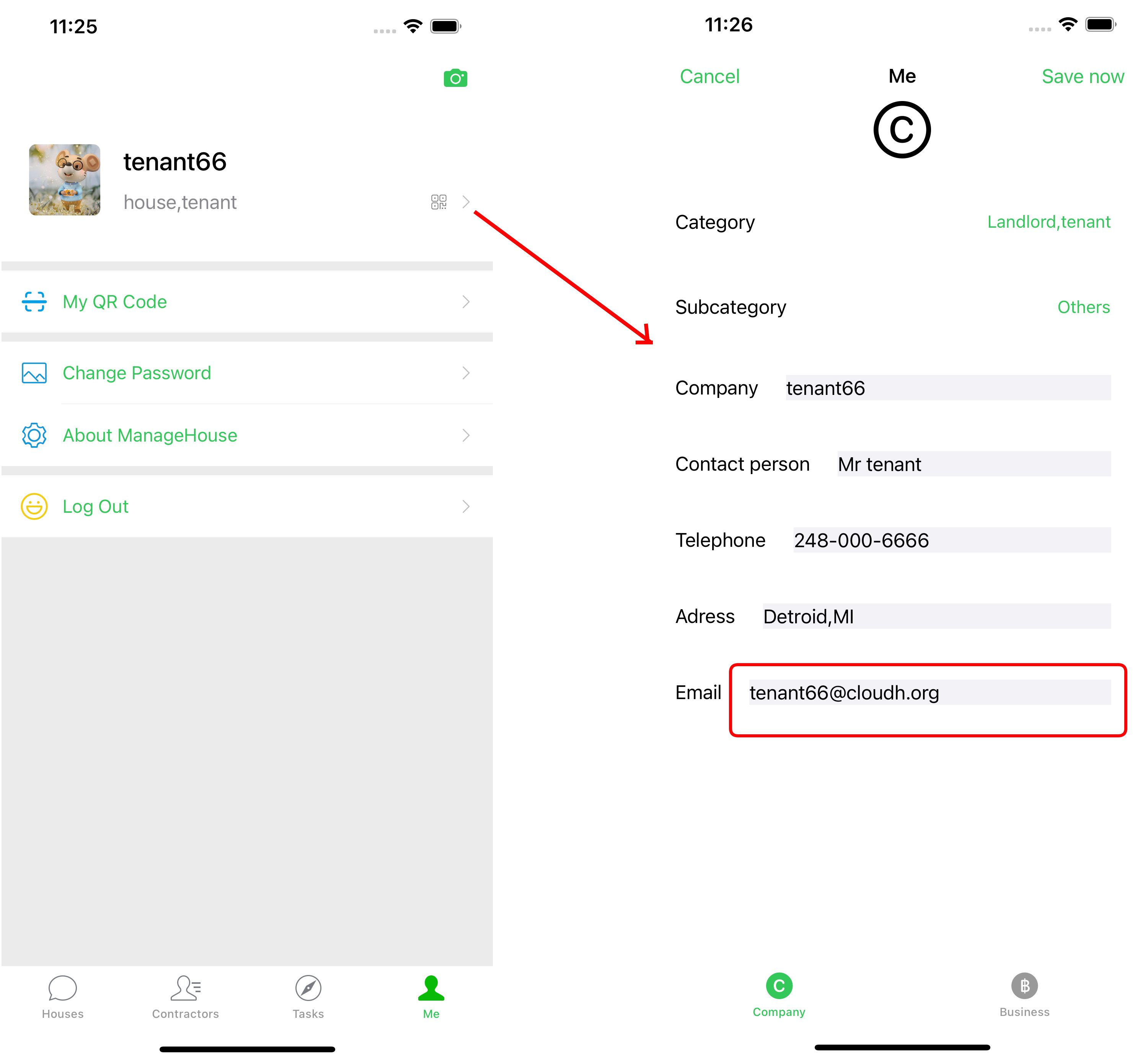
Step 1. Now the tenant can create an account with the prevous email (such as tenant66@cloudh.org), selecting identification tenant, if there is no
Step 2. Login with the email account of the tenant.
Step 3. Goto Me page and click the barcode button.
Step 4. Check the email is right.
Step 5. Change the information and click save button.
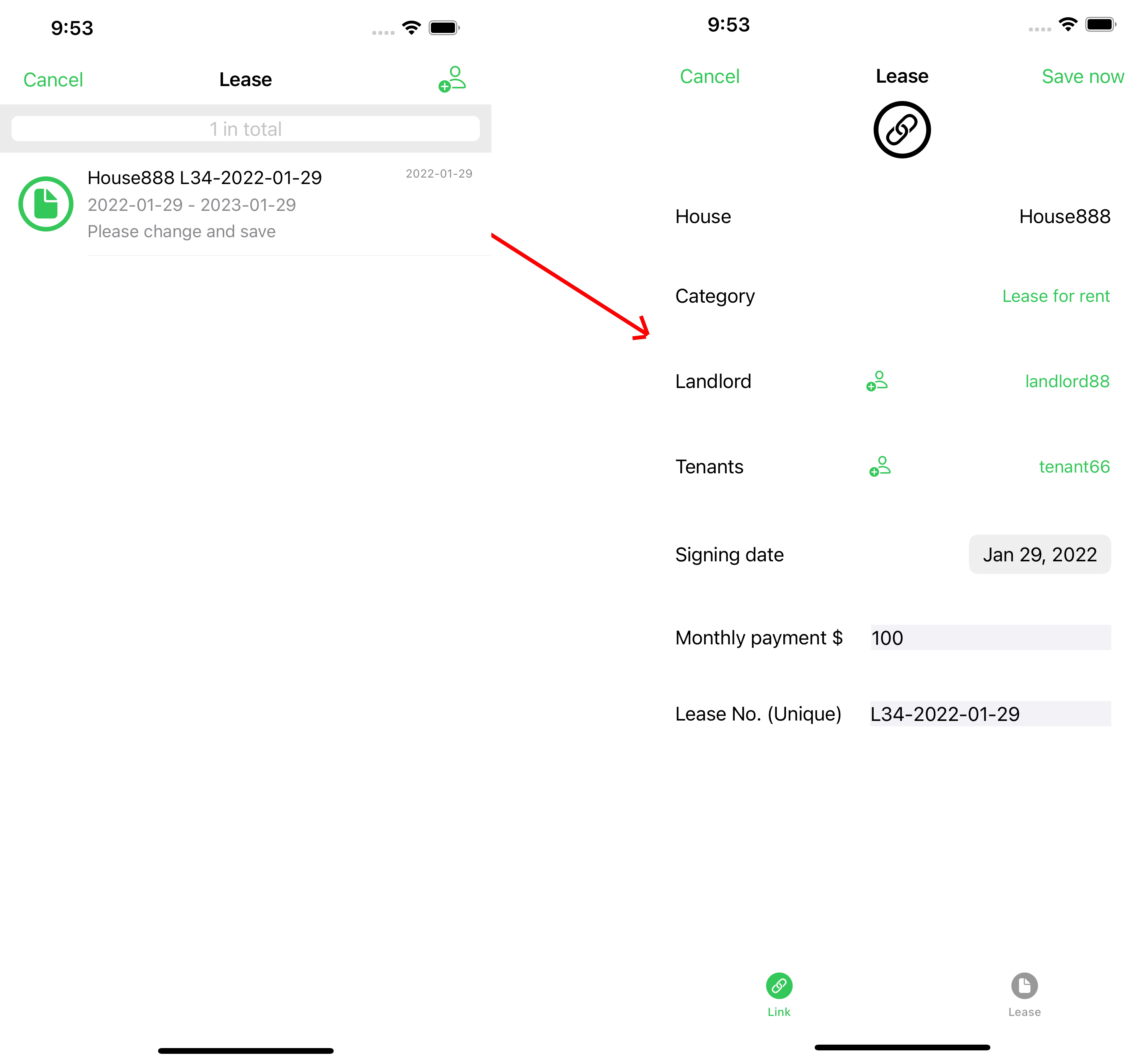
Step 1. Go back to the house page
Step 2. Click one house and enter house menu.
Step 3. Click the lease hostory and show the list of leases.
Step 4. Click one lease and browse its details.
Step 5. Make sure the landlord and tenant are correct.